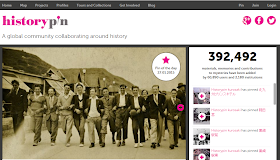Being a foreign language teacher, I am always looking for neat and innovative ways to make class fun and different. I went to the Central States Conference a few years back and was introduced to a lot of web 2.0 tools to use for audio recordings but the one I liked for a quick chat was
Voki. I loved the idea of making an avatar that talked and so did my students. I sampled the Voki site with my French three and four students and they really seemed to like all of the things they were able to do. The fact that they can use their cellphone and call their voki to make the recording is also a great way to incorporate byod and cell phone usage in the classroom.
Voki is a free site, but there is a classroom version that can be purchased. The paid version lets you create the student accounts and also lets you view student work. I stuck with the freebie, my students are old enough to create an account on their own. The free version still gives you access to lesson plans, ideas and templates.
I have used voki for a few things in my classroom. I have made a welcome page to the media center website. My students made a short one to talk about themselves. I have a few other plans in mind as well. Some could be used for more than a foreign language class.
1.
Day one introductions. Students can record themselves and make an introduction. Talk about name, age, family members, etc. They can submit that to the teacher and the teacher can assemble the link on a wiki and the students can guess who is who.
2.
Practicing a reading. Have students read a poem or a paragraph aloud in the target language and submit it. The practice will make fluency so much better and a voki is a different way to do a task that sometimes lacks excitement.
3.
The alphabet. Have students record the alphabet in the target language and submit the voki to you. It's a different way to do the same thing.
4.
To practice conjugation and tenses. Have students record themselves practicing the verb of the day. For example, in French we use the verb avoir a lot, so, kids can record themselves using avoir in expressions or just breaking it down.
5.
Pretend phone call. Have students call their voki via phone and have a pretend conversation to practice talking on a phone in the target language.
6.
Short presentations. In a foreign language, there is always a cultural need. Have the students record themselves talking about a country, a cultural icon, a landmark, etc. into the voki. It's something different.
7.
Ask the kids. Let your students help you come up with some interesting ways to use a voki in the classroom. Kids love to guide their learning.
8.
Book Reviews. Have the kids do a book chat about a favorite or do a book report orally via Voki.
Remember, however, don't overdo it. There are so many tech tools out there. Using the same one over and over gets frustrating for the kids. The spark goes away if it is overused.
 For many of us in education, we are often in search of new and fun ways to assess kids to see if the material we covered that day stuck. There are several web 2.0 tools out there to do this, poll everywhere, todaysmeet, kahoot, but, I found another site that also can be used to collect data and information but, it is done a little bit differently than the other sites, as it allows interaction and doodling. It's called Formative.
For many of us in education, we are often in search of new and fun ways to assess kids to see if the material we covered that day stuck. There are several web 2.0 tools out there to do this, poll everywhere, todaysmeet, kahoot, but, I found another site that also can be used to collect data and information but, it is done a little bit differently than the other sites, as it allows interaction and doodling. It's called Formative.