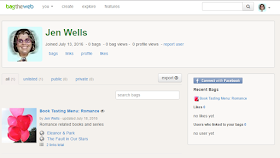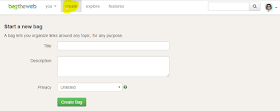As the winter break ends for many of us, it is time to get
back into the grind and start a second semester (or in come cases, trimesters). Some of us are currently One to One, but some might have a district that is piloting for the second semester or are starting a program. I have been a part of a district that has one to one for five years now and the tips below are things to think about as you make that transition.
- Technology shouldn’t be used as a replacement for instruction. It should merely be a tool to help you. Don’t plan lessons around the technology, sometimes, you can get better results as a human leader than as a tech leader. Kids love technology, but there isn’t always a need to have it. If you can teach a lesson the traditional way do it. Just because you have technology doesn’t mean you have to use it all of the time.
- Spend some time using a tool. Before you implement something, use it yourself. Don’t assume kids know how to do something, you must teach them to use the tool. When you know the tool, you can help the kids use it better.
- Don’t use a ton of tools, focus on a few that work. Overwhelming kids with a dozen tools for projects will make them despise using technology. Stick with a few that you know work for the projects you are doing and use them. Some tools can be used for many different things with great success.
- Find sites that you can refer to for help. There are a lot of great blogs out there that provide readers with hundreds of tips, tricks and sites that can be used for education. Spend a little time checking them. I was told once by a very smart edtech blogger to spend just a little time each day to check out stuff. Don’t spend hours working on this, just a little time is all you need.
- Get a twitter account. Twitter is the best place to find technology tools and tips. There are thousands of edtech specialists out there who can help you find what you need. Follow them, they will all offer great things.
All in all, jumping into a One to One environment can be
done very simply with preparation.