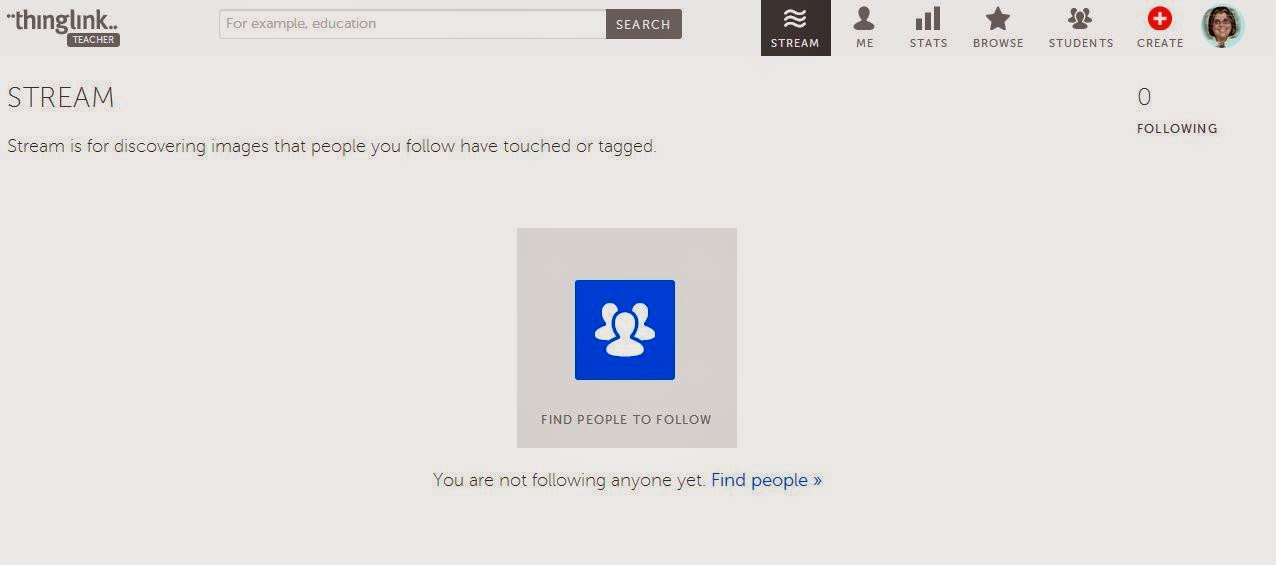I have been looking for some options for presentations because some of my students are very hesitant to talk about things in front of the class. While I require them to do some sort of book talk or presentation, I decided to allow them to do it in a different way so I looked around for some tools online that can be used for that purpose.
Vocaroo is an easy tool to use for just the purpose I wanted, quick oral presentations. I think because of ease of use and the method of delivery any class could use it. Social Studies, English and Foreign languages. I love the fact that it doesn't save everything on a site, you just receive a link with the final product and embed that into your page.
I could see a recording from this site embedded into a blog or a website with some sort of oral description. A foreign language teacher could very easily use this for an oral prompt for an assignment or a test as well.
I love that the result can be emailed directly so if you are assigning students an oral presentation, they can complete it and email it. The link can be embedded as well. It is so easy! I think it can be a real benefit to reach those students who fear public speaking.