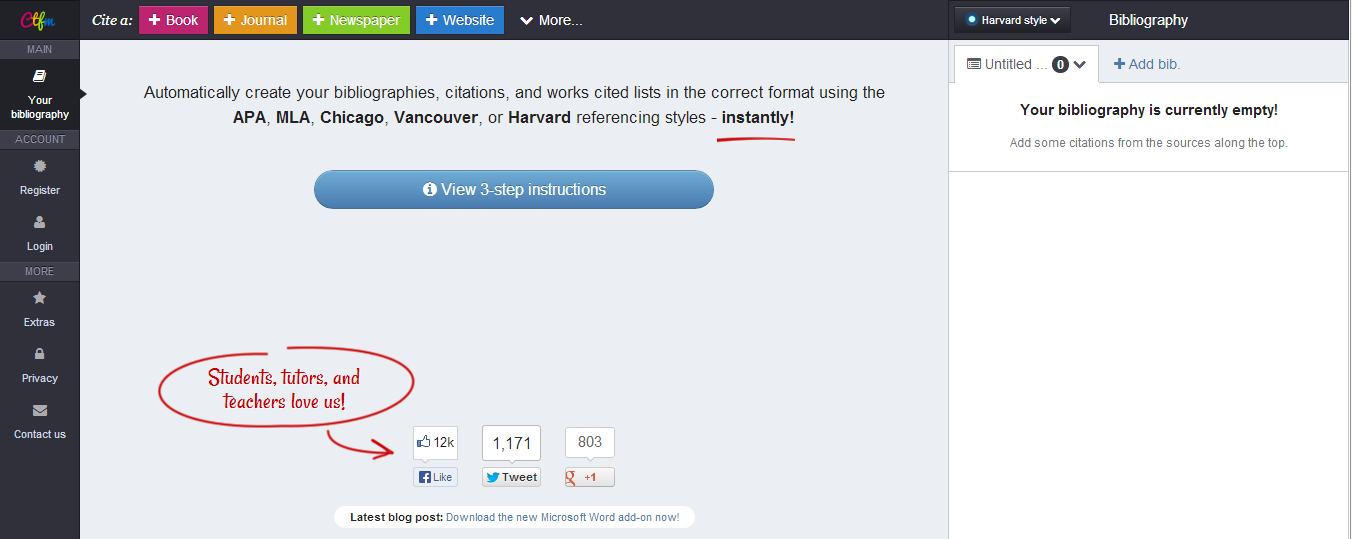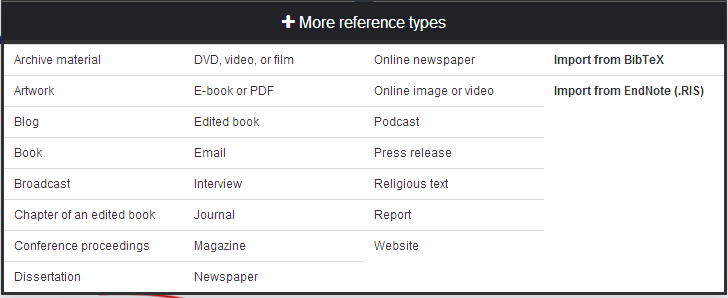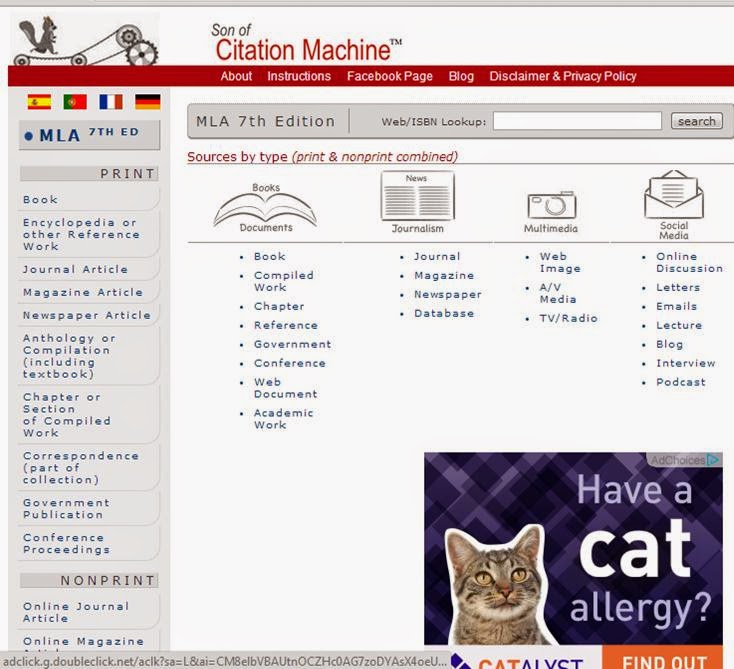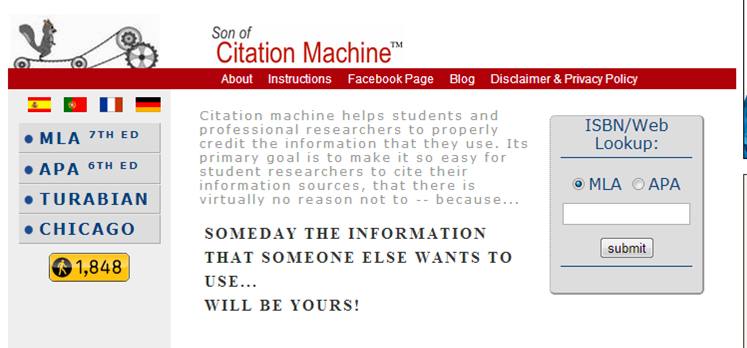It is so important to get kids to understand citations, giving credit, plagiarism, and on and on. There are numerous people who handle that role, the teacher, peers, the administration, and me: the librarian. It is my duty to make sure kids are taking notes, citing their sources and paraphrasing what they have to say. I decided to do a series of posts on this topic and include several citation specific sites students can use to make their research better than ever.
First of all, let's focus on citation, what it means and where to go to learn as much as possible about it.
Back in the day, I used to teach a library media class. I suspect after my French classes are gone and I am a little more open with a schedule, I will get to work with junior high and teach this class again. I think it is important and necessary. The focus I always spent on library media
was the research. What goes with it? Citations. I always started the class off with a short pre test asking numerous questions regarding legality and morality questions. (When I say morality, I am referring to other people's work and not other
more personal things.)
I spend a lot of time talking about copyright and plagiarism. I make them read articles from different magazines about lawsuits and expulsions because of honor codes and copyright violations. We spend a lot of time discussing the fair use laws. When they leave my class, I hope they question some of their decisions.
The point I want them to take is that it is wrong to use people's thoughts without citing the source. There are a few places I send them to do a little research about
citiations, copyright and deciding how to handle a
citiation. In this series on my blog, I plan to spend a little time going over each place. I feel so strongly about this topic that this could be a long series, so don't get frustrated that I go over the topic several times.
So, what is next? Where I send kids to find information about copyright and citing sources, part one. We are going to look at the Copyright Clearance Center, Teachingcopyright.org, readwritethink.org, The copyright alliance education foundation and copyright with
cyberbee. Richard Byrne also has a fantastic amount of information
at his site
Free Tech 4 Teachers Some of these sites even have an entire educational program created you can use. I decided to offer several and let readers choose the best one for them.
The second phase of the series will be looking at sites that help students cite their sources. There is a slew of them, but I am going to talk about the ones we use at our school. Stop back soon and check out parts one and two. Hopefully someone can benefit from this.
.png) I added the Wunderlist app to my iPad a few years ago and I decided to start using it for a method of organizing my collection development. When I preorder a book, I add it to the list with the day it comes out and I add a note about where I ordered it from. I keep all of my records of orders on a spreadsheet, but, a spreadsheet isn't going to remind me of the day I should start seeing it arrive.
I added the Wunderlist app to my iPad a few years ago and I decided to start using it for a method of organizing my collection development. When I preorder a book, I add it to the list with the day it comes out and I add a note about where I ordered it from. I keep all of my records of orders on a spreadsheet, but, a spreadsheet isn't going to remind me of the day I should start seeing it arrive.