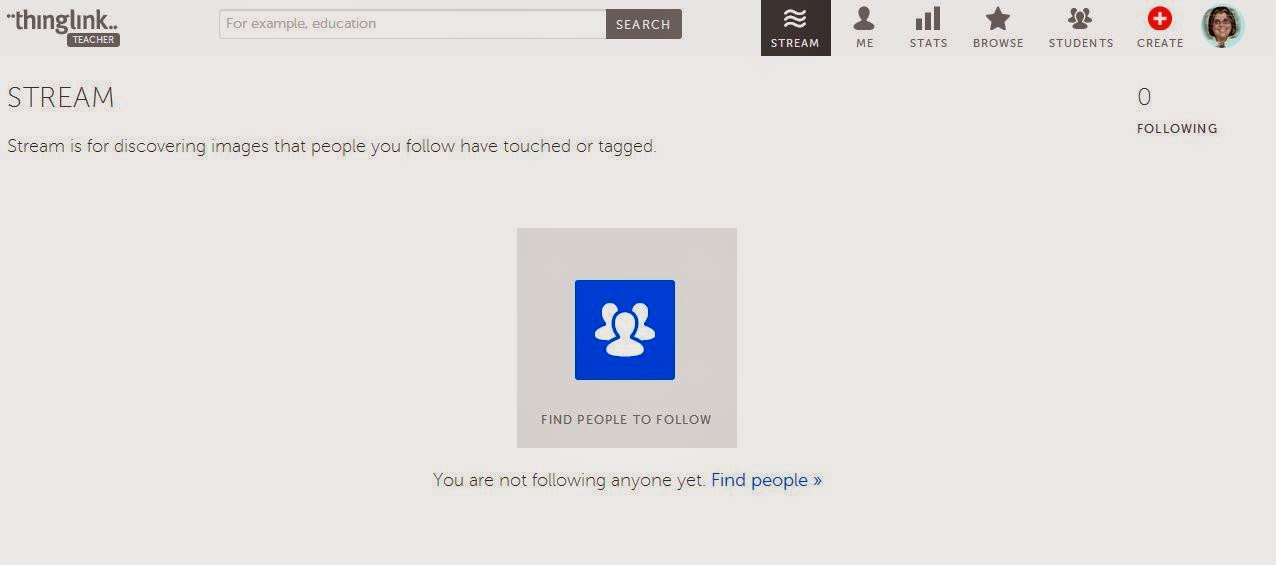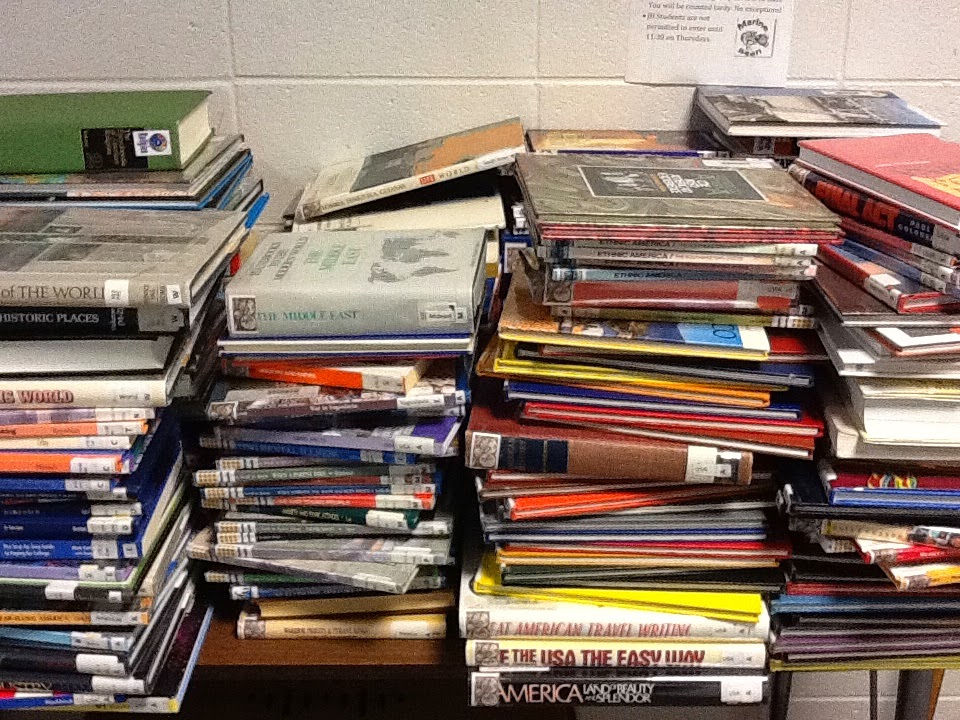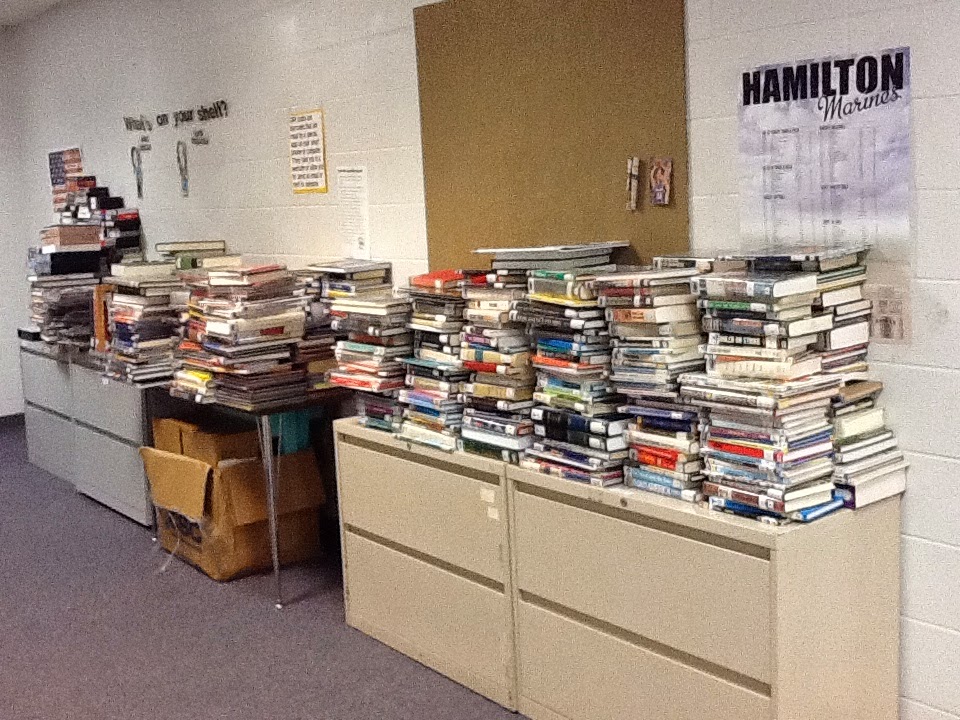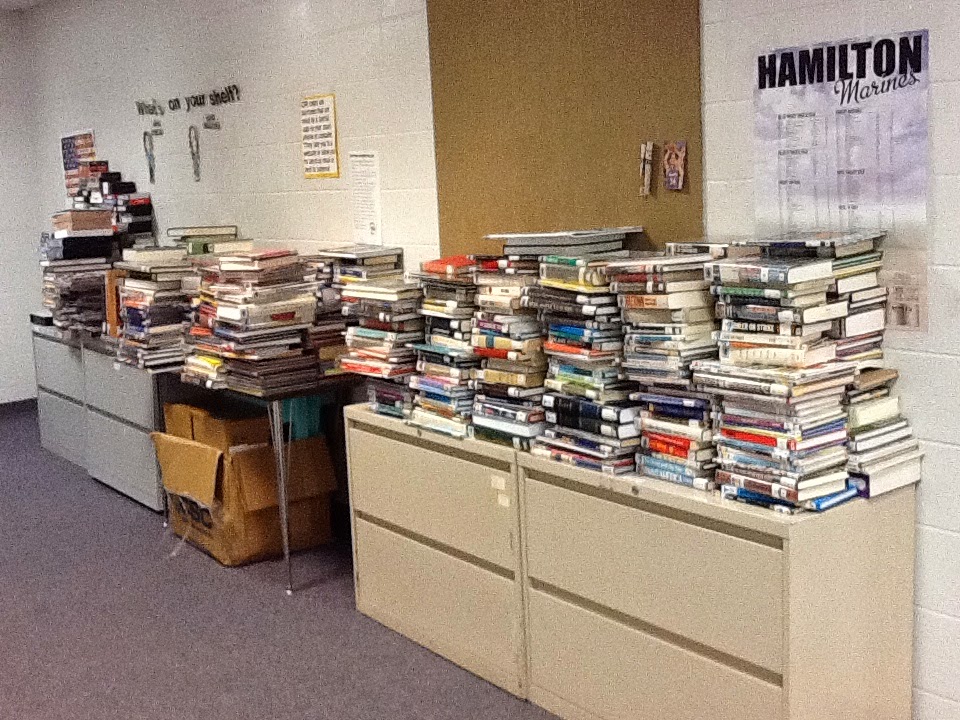About two weeks ago, my assistant and I decided it was time to start our yearly book weeding session. It is such a long process, but we know that the final outcome is best for kids and the library.
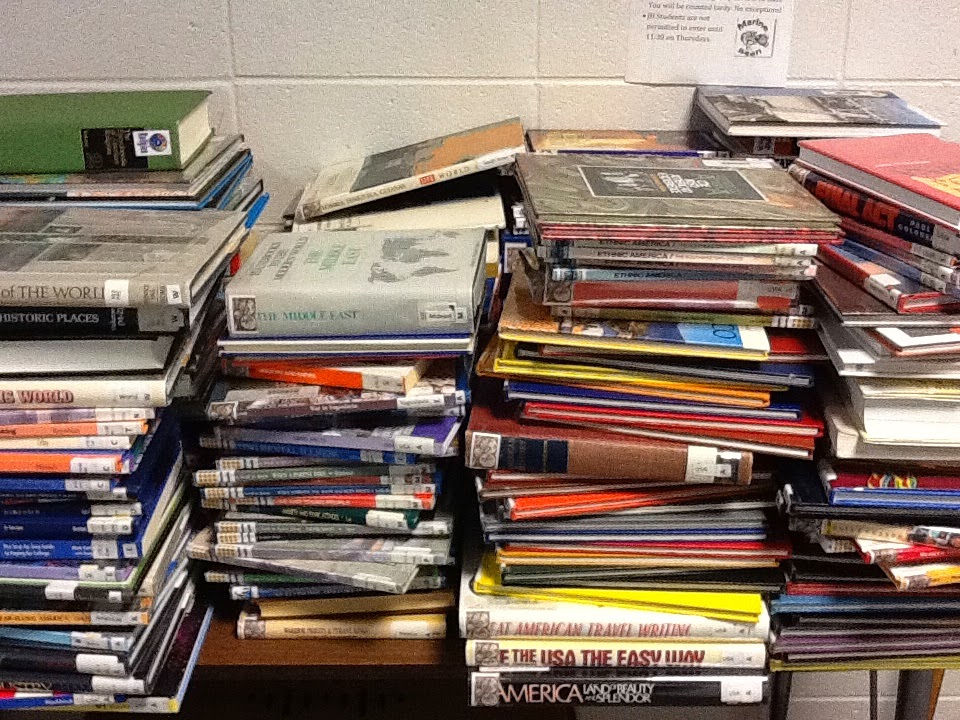
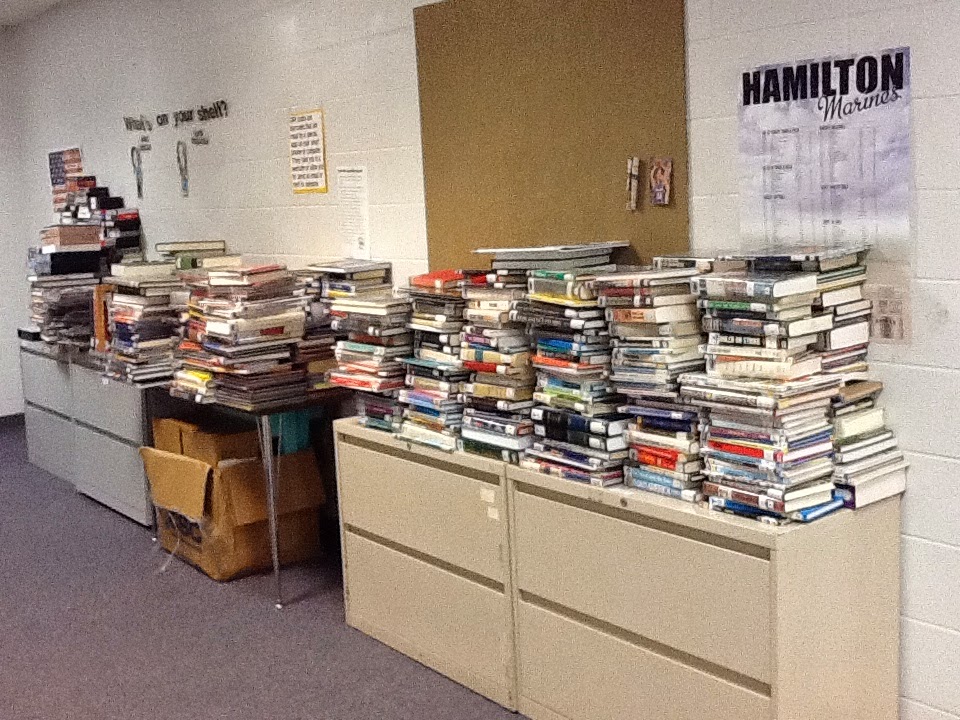
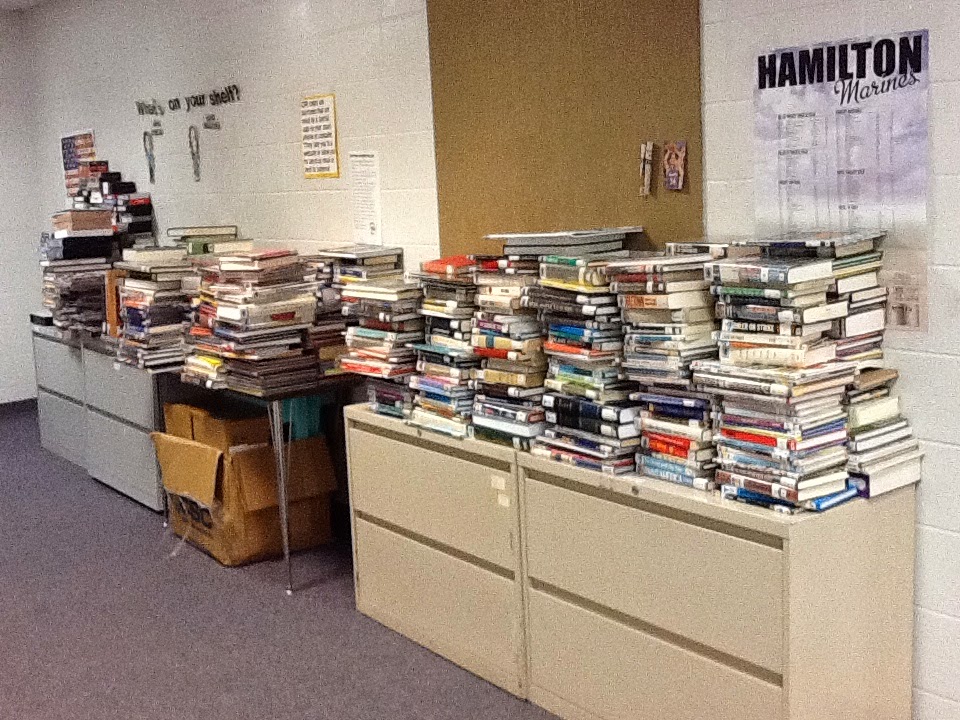
Our plan was to clear out some books that hadn't circulated since I took over in 2010, even after we moved them and reorganized the collection. We found over 600 books have sat on shelves, collecting dust and getting more and more outdated. We did a lot of evaluating and discussing to decide what to do. We decided after a lot of thought and discussion that weeding was the ultimate conclusion.
I hate getting rid of books. I am a book hoarder. Upon a visit to my house, it is evident, but, sometimes, getting rid of a book is the best thing for it, especially if the topics are so antiquated that they are useless to keep. It is hard to write an accurate research paper with a book that talks about information relevant in 1995, as many of my science books were.

With our
weeding, we focused heavily on the Science, Health and Geography books and VCR tapes (yes, I had a huge collection of these) after all, who needs a book about Burma when it hasn't existed in ages. We looked at our
historical books and political books and determined what was available online via databases and more current sites. Our method
to weeding is probably typical of most districts, but, I did a few things a little differently. I asked the staff.

We have a few teachers who require students to have book sources for their research papers. I relied heavily on these folks, as they know what their students need. I invited them in, handed them a
cart and asked them to pull unneeded materials. I got a lot of response from them. I also had several come to me telling me they would take the copies to their room as a reference.
Despite my efforts of encouraging staff to use other sources, I still see a few of our teachers rely heavily on books, even if the material is outdated. We decided that history doesn't change, much. We didn't weed much unless we have multiple books on the same topic and some of them were in bad condition.
The exciting thing is, teachers came in after I announced the weeding and started grabbing books for their classrooms that have been sitting in the library, unused, for four years. What do we do with the balance? We donate them. One of my former students is at a very low funded school with a 98% free and reduced rate. I am going to let him look at them. I also send some to a program founded by that same student called Refugees Read. It ships books to African countries and builds libraries.
 One of my teachers has truly embraced the technology at our school and has brought me some great ideas. One of them is zondle. I had never heard of zondle, but when she showed me what it is and what it can do, I was really excited about the ways a classroom teacher could use it.
One of my teachers has truly embraced the technology at our school and has brought me some great ideas. One of them is zondle. I had never heard of zondle, but when she showed me what it is and what it can do, I was really excited about the ways a classroom teacher could use it.