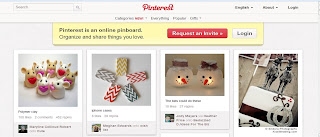 Over the last few months, many of my colleagues and myself have started using Pinterest for all sorts of things. I use it to organize recipes, library ideas and fashion. But, think of all of the wonderful things that we as educators can use with this tool.
Over the last few months, many of my colleagues and myself have started using Pinterest for all sorts of things. I use it to organize recipes, library ideas and fashion. But, think of all of the wonderful things that we as educators can use with this tool.I have seen so many boards by teachers that have come up with some fantastic uses. Some use it for organizing grade level content. I have seen some use it for different chapters in each content area. There are graphic organizers, anchor charts, even top read books. I have a board just about Harry Potter and the Hunger games. One of my colleagues has one with just bulletin boards. The possibilities are endless.
The one issue I have come across with pinterest is the amount of bandwidth it uses. The program is still in its earlier phases and one of the disadvantages is the fact that the entire program downloads everything from everywhere. Two teachers were using it at the same time at my school and it used 75% of the district bandwidth. There were also several copyright concerns that came up a few months back. It is important to be a smart pinner and not just one who pins everything.
Here are a few ideas to using pinterest in your classroom.
1. Content area/ Chapter boards: Create a board for each chapter you teach. Post links to content you plan to use for your lessons. As you teach the lesson, you can add more materials to the board for later reference. *Don't forget to make sure items are part of creative commons.
2. Book IDs: In Indiana, we have Rosie Awards and the Young Hoosier awards. I know other states have the same thing. Why not assemble a board for each award and pin each nominee so they are easy access. You could keep the board after the winners are announced so people can look back at the information.
3. Vocabulary organization: Being a foreign language teacher, I have considered making a board for each chapter with images that relate to the chapter. Example: For the food unit, insert photos of each vocabulary word and a link to the audio pronunciation. Your students could access the board and use it for their lesson and their review.
4. Video link assembly: If you have a series of videos you use for your class, you can assemble them into boards for later access. Keep in mind the creative commons and copyright.
5. Images of classroom: If you have things in your classroom you want to share, make a board and post images. I would use it for bulletin boards, classroom layout and projects.
Pinterest does require an invitation but once you join, there are so many opportunities to use it for.





